-
Posts
54 -
Joined
-
Last visited
Content Type
Profiles
Forums
Downloads
Calendar
Everything posted by Inspired
-
I've been doing a bit of modding and hacking Sacred lately, and I thought I'd share what I discovered with everyone in case anyone else might find it useful. I've created a Google Doc with some hacking info here. Check it out and let me know if you have any questions or if you try these and find any bugs. I'll probably add some more stuff in the future.
-
Yes, I had the same thing with attributes (changes made with Cheat Engine don't persist) and messing with the amount of skill points makes my character literally explode and die. I was never interested enough to actively look for a solution to this so not sure how to achieve this with CE. You can try Sacred Character Modifier though, I think it should work.
- 27 replies
-
- 1
-

-
Hey @Melandrhild, I've attached the edited alpha channel for the Seraphim hair texture (SERA_HAIR file) to remove the ponytails. Download. Paste it into the alpha channel of your modded texture or, if you're unsure how to do it, send me the modded red hair texture and I'll do it for you. This is how it will look (with original textures as an example):
-
Oh, that looks like an early 2000s trainer all right. I'm feeling nostalgic now Yes, if you spawn creatures or characters the way I show in the video, they will fight on your side. So that would be pretty close to what you're describing. You might also be interested in this tutorial where I show how to change your starting companion.
- 27 replies
-
- 1
-

-

Trying to find a Sacred 2 .gr2 Importer/Exporter for Blender
Inspired replied to Lindor's topic in Sacred 2 Modding
Give Norbyte's tool a try. It's designed specifically for Divinity games though so it might not work for Sacred 2 but it's worth a try. -

Trying to find a Sacred 2 .gr2 Importer/Exporter for Blender
Inspired replied to Lindor's topic in Sacred 2 Modding
Why didn't you just download the binaries? Anyway, glad you got it to work in the end! -

Trying to find a Sacred 2 .gr2 Importer/Exporter for Blender
Inspired replied to Lindor's topic in Sacred 2 Modding
Hey Lindor, I haven't read the whole thread and I'm totally unfamiliar with Sacred 2 modding so not sure if I get everything right but from a couple of your latest messages here it seems that you're having trouble getting GR2 models into Blender? If so, try this plugin for Noesis. I only recently discovered it in my research into The Elder Scrolls Online models, and it seems to work great for all types of GR2 files: meshes, skeletons and animation. Sacred 2 is there in the list of tested games so I guess it should work for you as well. Once you load a model into Noesis, you can then export it into a variety of different formats. -
If you want to import item stats from an item that was previously exported with SIM, you need to know where to import them to. So it doesn't really matter that you don't want to change the original stats, the process is the same either way. Inspecting memory is a basic feature of Cheat Engine that can be seen here, for example. If you are not comfortable watching tutorials in English, google "Cheat Engine tutorials" in Russian. You will need to watch at least a few hours of tutorials and have a few days of practice (maybe even more) working with Cheat Engine before you can actually accomplish what you need here. There's just no simple way, I'm afraid. -- Если хотите загрузить в игру характеристики предмета, который вы ранее экспортировали через SIM, то вам в любом случае нужно знать, куда их загружать. Поэтому не имеет значения, что вы не собираетесь их менять, процесс все равно одинаковый. "Просмотр памяти" - это базовая функция в Cheat Engine, вот руководство по ней. Если трудно смотреть руководства на английском, загуглите русские руководства по Cheat Engine, наверняка что-то найдется. Для того чтобы понять, как вам сделать то, что нужно, придется наверное посмотреть несколько часов руководств по Cheat Engine и несколько дней (может, даже больше) практиковаться работать с ним. Какого-то простого решения нет, к сожалению.
- 27 replies
-
So you do care about the item stats too, then? I'm confused now In that case I can't really help as, like I said, I haven't researched changing item stats. But, broadly speaking, if you want to research it yourself, start by searching for the model ID address like I explained above and then inspect the memory around that address - chances are the stats data will be somewhere close. If you figure out where the stats data is relative to the model ID, then you'll be able to easily replicate any item that you previously exported with SIM.
- 27 replies
-
Oh, now I see what you mean. Unfortunately, I don't know any way to go over the inventory and chest slots limit for items in-game. So yeah, you'll need to export items with Sacred Item Manager either way if you want to keep your whole collection, I'm afraid.
- 27 replies
-
I'm not sure why you want to use Cheat Engine then. Wouldn't just collecting items in-game be more fun? Or if you really want to create a trophy vault with ALL the unique items in the game, then just use Sacred Item Manager. Like you said, your inventory space is limited and you need SIM to export items anyway, so why not use it to create items in the first place? But if you really must use Cheat Engine for that, then you can do something like this: 1. Collect a bunch of random non-unique items. 2. Save the game and Export your character. 3. Open the character in Sacred Item Manager and check model IDs for all those items you collected. 4. Load the game, attach Cheat Engine to the process and start searching for IDs of your items. For example, let's say you have a random cuirass with an ID of 3200 (just an example, not sure whether a cuirass with this ID really exists in the game). Search for 3200 in Cheat Engine (Scan Type: Exact Value, Value Type: 4 Bytes). You'll probably find a bunch of addresses with this value. If you see any of them changing and turning red, remove them from the list right away. If you see any green addresses, remove them as well. 5. When you only have black addresses left, select half of all the addresses, then right click and "Change value of selected addresses" to something else, let's say 1200. 6. Get back to the game and see if your cuirass has changed to something else. If not, then none of those addresses you changed are right. Go back to Cheat Engine, change their value back to 3200 and remove these addresses from the list. Then check half of the remaining addresses. And so on until you find the address of your cuirass's ID. 7. When you find the address of you cuirass's ID, you can change it to any other model ID in the game, and the look of your cuirass will change accordingly (the stats will stay the same though). And you can do the same with any other item you collected. Keep in mind that there are thousands of model IDs in Sacred so it might take a lot of time to find the right ID for the item you want. And I think model IDs start at 1200 (that should be a Metal Kite Shield).
- 27 replies
-
It should definitely be possible but I haven't tried researching it as I'm not super interested in changing item stats. I can give you a couple of pointers though if you want to research it yourself.
- 27 replies
-
They look amazing! One thing I forgot to add that you can notice on these pictures is that Sacred models ripped with NinjaRipper need to be mirrored along the X-axis to look the same as in game. Unless you want your characters to be left-handed, haha From what I remember, you can easily do it in Blender by pressing Ctrl+M, then X, then Enter.
-
Yes, there is a way to capture a specific pose from the game but, as you might have suspected, it's a bit complicated Of course, the easy way would be just to import models with animations into 3DS Max following the RuDDicK's tutorial but if you don't have access to 3DS Max, you can use Ninja Ripper and Noesis to rip models from the running game and then convert them to OBJ. Here's a good Ninja Ripper tutorial you can follow. For Sacred specifically, you will, of course, need to use the 32-bit (x86) version and as far as Ninja Ripper settings go, use the Intruder Inject method and Forced Rip. Sacred character models ripped this way will be split into separate pieces so you'll need to load them all in Blender and then combine into a single object. Also don't freak out if you start loading model pieces into Blender but don't see anything in the viewport as, depending on the exact scene you tried to rip, your model might be located outside the visible area. Just proceed to load all the model pieces, then combine them into a single object, then select the object, then right click anywhere in the viewport and click Set Origin > Geometry to Origin. That should place the model at the center of your workspace.
-
Try Repair > Invert Normal like I've done here. Also, I'm not an expert in 3D modelling and even less of an expert in 3D printing so I might be wrong but I don't think normals affect 3D printing in any way. They are used for shading in digital rendering but they don't change the actual shape of the mesh.
-
That's really strange because those pointy shapes on the left look like messed up bones even though there shouldn't be any skeleton data in OBJ files. I wonder if assimp is trying to write bone data into OBJ anyway, thus making it incompatible with your 3D printing program. That shouldn't be the case but who knows what's going on there, especially with all that crazy conversion chain GRN>GR2>SMD>OBJ. Regardless, there are a couple of things you could try: 1. Try importing the file into Blender first and then exporting as OBJ through Blender. 2. If that doesn't work, try converting SMD to DAE instead of OBJ in assimp. The command would be the same but you'll just need to specify DAE as the extension of the output file like so: assimpd export magician.smd magician.dae Then import DAE into Blender and export as OBJ.
-
Wow, Ragnar, you seem to be really unlucky with this stuff haha Well, I think what's happening here is something like this. I had to build assimp myself from the source code but since I'm not a programmer I guess I just might have not done it correctly. It works for me but it probably depends on some libraries that are present on my PC and are absent on yours. The only solution I can think of at this point is for you to download Microsoft Visual Studio (Community Edition is free, that's what you need) and install the same configuration that I have here. This is kind of an ugly solution since you'll have to download several gigabytes of software and libraries that you don't need and the worst thing is that it might not even work but, like I said, I'm not a programmer so this is the only thing I can think of. It it doesn't work, then I'm out of ideas, sorry. On a side note, that Battle Mage looks cool! Do you plan to paint it?
-
Yes, I've just tried converting the wizard with this method and I'm getting the same result. Guess some models just won't work this way. Alright, let's try another method then. You'll have to follow 3 steps with this one: 1. Convert GRN to GR2 the same way you did for evegr2toobj. 2. Download this tool, unpack it and drag and drop your GR2 model onto grnreader98.exe. Several questions should pop up. Choose "no" at the first one and "yes" at all the others. If it throws an error about triangles' indices not starting at zero, just ignore it and click "ok". When the conversion is finished, the tool will give you an SMD file. 3. Download this tool and use it to convert the SMD file from the previous step to OBJ. This tool works through the command line like evegr2toobj so you'll need to type in the command in CMD. Here's an example of a command to use: assimpd export wizard.smd wizard.obj Hopefully this will do the trick.