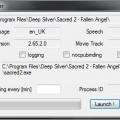-
Posts
3,391 -
Joined
-
Last visited
-
Days Won
87
Content Type
Profiles
Forums
Downloads
Calendar
Files posted by wolfie2kX
-
Michael's Forging Hammer
By wolfie2kX in Fallen Angel Legendaries
Name: Michael's Forging Hammer
Type: Battle Hammer
Hands: 2
Class: Legendary
Requires: Shadow Warrior
Sockets: 3 + 1
Socket Types:
Gold : 3
Silver : 0
Bronze : 0
Element: 1
Available Levels: 10 - 210 increment 15
Variable Modifiers:
Chance for Double Hit
Offensive Skills
URL: http://www.sacredwiki.org/index.php5/Sacred_2:Michel%27s_Forging_Hammer
Instructions:
Be sure to back up your existing chest.sacred2chest file before doing anything! Installing this file will overwrite your Shared tab in your player chest.
For XP, it's located in:
C:\Documents and Settings\<userID>\My Documents\Saved Games\Ascaron Entertainment\Sacred 2
For Vista and Windows 7:
C:\Users\<userID>\Saved Games\Ascaron Entertainment\Sacred 2
Extract the Chest.sacred2chest file from this Zip file and place it in your Saved Games folder.
416 downloads
0 comments
Updated
-
Kal'dur's Legacy
By wolfie2kX in Fallen Angel Legendaries
Name: Kal'Dur's Legacy
Type: Axe
Hands: 1
Class: Legendary
Sockets: 2 + 1
Socket Types:
Gold : 2
Silver : 0
Bronze : 0
Element: 1
Available Levels: 10, 20, 30, 40, 60, 80, 100, 120, 140, 180, 200
Variable Modifiers:
% Life Leech
Chance to halve regeneration time
Attack Speed
URL: Kaldur's Legacy
Instructions:
Be sure to back up your existing chest.sacred2chest file before doing anything! Installing this file will overwrite your Shared tab in your player chest.
For XP, it's located in:
C:\Documents and Settings\\My Documents\Saved Games\Ascaron Entertainment\Sacred 2
For Vista and Windows 7:
C:\Users\\Saved Games\Ascaron Entertainment\Sacred 2
Extract the Chest.sacred2chest file from this Zip file and place it in your Saved Games folder.
1,517 downloads
0 comments
Updated
-
Niokaste's Blade Dance + Niotaste's Arguments
By wolfie2kX in Fallen Angel Seraphim Items
Name: Niokaste's Blade Dance
Type: Armor Set
Class: Seraphim
Aspect: Exalted Warrior
Available Levels: 15 - 225 Increment 15
Set Components:
Head: Niokaste's Grace
Shoulders: Niokaste's Shoulder Guards
Arms: Niokaste's Sleeves
Wings: Niokaste's Wings
Gloves: Niokaste's Grip
Torso: Niokaste's Robe
Belt: Niokaste's Cord
Pants: Niokaste's Leg Guards
Boots: Niokaste's Sandals
Sockets:
Bronze: 0
Silver: 8
Gold: 4
Complete Set Bonus:
Exalted Warrior Focus (3)
Defense Value (4)
Chance to inflict open wounds (5)
Aspect: Exalted Warrior (7)
Chance to inflict deep wounds (8)
For more information on the individual pieces of this set visit the following
URL: http://www.sacredwiki.org/index.php5/Sacred_2:Niokaste%27s_Blade_Dance
Note: This archive also contains an additional bonus - a second set which may have originally been intended to be part of the above set. The archive also contains Nikotaste's Arguments
Name: Nikotaste's Arguments
Type: Weapon Set
Class: Seraphim
Available Levels: 15 - 225 Increment 15
Set Components:
Weapon: Nikotaste's Stinger
Shield: Nikotaste's Aegis
Sockets:
Bronze: 0
Silver: 0
Gold: 2
Element: 1
Complete Set Bonus:
Attack Value (2)
Opponent's Attack Value (2)
URL: http://www.sacredwiki.org/index.php5/Sacred_2:Nikotaste%27s_Arguments
Instructions:
Be sure to back up your existing chest.sacred2chest file before doing anything! Installing this file will overwrite your Shared tab in your player chest.
For XP, it's located in:
C:\Documents and Settings\<userID>\My Documents\Saved Games\Ascaron Entertainment\Sacred 2
For Vista and Windows 7:
C:\Users\<userID>\Saved Games\Ascaron Entertainment\Sacred 2
This file contains multiple Sacred 2 chests. Each folder contains a chest with complete sets of armor at the level designated by the folder name. The letter(s) following the number stand for:
B = Bronze
S = Silver
G = Gold
P = Platinum
N = Niobium
Therefore, the folder "15 BSG" contains three sets of level 15 armor, one dropped in Bronze, one in Silver and one in Gold. The armor otherwise is identical and offers the same bonuses available for that level, however, the higher level armor may have slightly higher values.
After you've backed up your chest.sacred2chest file from the above folder, copy the chest.sacred2chest file to your save game directory and restart your game. You can then find the armor in your shared belongings chest. Grab the armor pieces you want and then save your game and exit. You can then restore your normal chest.sacred2chest file to the Sacred 2 folder and restart and continue your game.
3,193 downloads
Updated
-
Sacred 2 Launcher
By wolfie2kX in Fallen Angel Tools
This is the Sacred 2 Launcher from Marcuswob. It's a tool used to launch Sacred 2 - both the Fallen Angel and Ice and Blood versions.
It allows you to select the various options that are available for the game by clicking a check box. It also gives you the installed version of the game
See this page for more information.
1,148 downloads
Submitted
-
Sacred 2 Epic Office Quest Roster
By wolfie2kX in Fallen Angel Tools
And now, for something completely different...
This is a Word document that contains the entire list of the 89 Ascaron employees that are part of the Epic Office Quest in a handy, region by region format.
This handy document makes keeping track of those pesky employees a lot simpler if you're not playing with the CM Patch installed. And even with the CM Patch, it's still useful as the missing employees are quite evident.
To use this, you can either print out a copy on Legal paper (8.5 x 14" -or 215.9 mm x 355.6 mm) and use a pen (or pencil, crayon, sharpie, whatever) to check off each employee as you've found them or, you can simply make a copy of the document and use Alt-Tab to mark them off with an X in Word.
The document contains 4 columns.
1.) The number of employees found
2.) The name of the employee
3.) A quick note as to the location of said employee
4.) A space to make a mark when you've found the employee
The header and footer are even decorated in the Carolinga font - the very same font used by Sacred 2... To install it, you need to find the font file - it will be in either one of four possible locations:
For 32 bit Windows:
C:\Program Files\CDV\Sacred 2 - Fallen Angel\Locale\en_US
C:\Program Files\Deep Silver\Sacred 2 - Fallen Angel\Locale\en_UK
For 64 bit Windows
C:\Program Files(x86)\CDV\Sacred 2 - Fallen Angel\Locale\en_US
C:\Program Files(x86)\Deep Silver\Sacred 2 - Fallen Angel\Locale\en_UK
Simply find the Carolinga.ttf file and double click on it and then click the Install button at the top of the box.
1,223 downloads
Updated
-
Dimiona's Garments of Mutation
By wolfie2kX in Community Patch Temple Guardian Items
Name: Dimiona's Garments of Mutation
Type: Armor Set
Class: Temple Guardian
Available Levels: 15, 20 - 200 Increment 10
Set Components:
Head: Dimiona's Headgear
Shoulders: Dimiona's Shoulders
Arms: Dimiona's Arms C-60
Torso: Dimiona's Torso
Belt: Dimiona's Belt
Pants: Dimiona's g4 Leg Joints
Boots: Dimiona's g4 Foot Links
Battery: Dimiona's Tri-cell Battery
Sockets:
Element: 1
Bronze: 10
Silver: 11
Gold: 9
Complete Set Bonus:
Visibility range (3)
Armor (5)
Max. Hitpoints (7)
For more information on the individual pieces of this set visit the following
URL: http://www.sacredwiki.org/index.php5/Sacred_2:Dimiona%27s_Garments_of_Mutation
Note: During the development of Sacred 2: Fallen Angel, the programmers created mutation sets for all of the classes. However, these sets were deemed to be highly overpowered and were locked away. The CM Patch finally released them for all to enjoy.
Instructions:
Be sure to back up your existing chest.sacred2chest file before doing anything! Installing this file will overwrite your Shared tab in your player chest.
For XP, it's located in:
C:\Documents and Settings\<userID>\My Documents\Saved Games\Ascaron Entertainment\Sacred 2
For Vista and Windows 7:
C:\Users\<userID>\Saved Games\Ascaron Entertainment\Sacred 2
This file contains multiple Sacred 2 chests. Each folder contains a chest with complete sets of armor at the level designated by the folder name. The letter(s) following the number stand for:
B = Bronze
S = Silver
G = Gold
P = Platinum
N = Niobium
Therefore, the folder "15 BSG" contains three sets of level 15 armor, one dropped in Bronze, one in Silver and one in Gold. The armor otherwise is identical and offers the same bonuses available for that level, however, the higher level armor may have slightly higher values.
After you've backed up your chest.sacred2chest file from the above folder, copy the chest.sacred2chest file to your save game directory and restart your game. You can then find the armor in your shared belongings chest. Grab the armor pieces you want and then save your game and exit. You can then restore your normal chest.sacred2chest file to the Sacred 2 folder and restart and continue your game.
585 downloads
0 comments
Updated
-
Tallin's Garments of Mutation
By wolfie2kX in Community Patch Shadow Warrior Items
Name: Tallin's Garments of Mutation
Type: Armor Set
Class: Shadow Warrior
Available Levels: 15, 20 - 200 Increment 10
Set Components:
Head: Tallin's Relic
Shoulders: Tallin's Revenge
Arms: Tallin's Prank
Gloves: Tallin's Heritage
Torso: Tallin's Memory
Belt: Tallin's Wraps
Pants: Tallin's Destiny
Boots: Tallin's Ways
Sockets:
Bronze: 10
Silver: 11
Gold: 11
Complete Set Bonus:
Visibility range (3)
Armor (5)
Max. Hitpoints (7)
For more information on the individual pieces of this set visit the following
URL: http://www.sacredwiki.org/index.php5/Sacred_2:Tallin%27s_Garments_of_Mutation
Note: During the development of Sacred 2: Fallen Angel, the programmers created mutation sets for all of the classes. However, these sets were deemed to be highly overpowered and were locked away. The CM Patch finally released them for all to enjoy.
Instructions:
Be sure to back up your existing chest.sacred2chest file before doing anything! Installing this file will overwrite your Shared tab in your player chest.
For XP, it's located in:
C:\Documents and Settings\<userID>\My Documents\Saved Games\Ascaron Entertainment\Sacred 2
For Vista and Windows 7:
C:\Users\<userID>\Saved Games\Ascaron Entertainment\Sacred 2
This file contains multiple Sacred 2 chests. Each folder contains a chest with complete sets of armor at the level designated by the folder name. The letter(s) following the number stand for:
B = Bronze
S = Silver
G = Gold
P = Platinum
N = Niobium
Therefore, the folder "15 BSG" contains three sets of level 15 armor, one dropped in Bronze, one in Silver and one in Gold. The armor otherwise is identical and offers the same bonuses available for that level, however, the higher level armor may have slightly higher values.
After you've backed up your chest.sacred2chest file from the above folder, copy the chest.sacred2chest file to your save game directory and restart your game. You can then find the armor in your shared belongings chest. Grab the armor pieces you want and then save your game and exit. You can then restore your normal chest.sacred2chest file to the Sacred 2 folder and restart and continue your game.
842 downloads
0 comments
Submitted
-
Megalcarwen's Garments of Mutation
By wolfie2kX in Community Patch Seraphim Items
Name: Megalcarwen's Garments of Mutation
Type: Armor Set
Class: Seraphim
Requires: CM Patch
Available Levels: 15, 20 - 200 Increment 10
Set Components:
Head: Megalcarwen's Head
Shoulders: Megalcarwen's Calm
Arms: Megalcarwen's Chant
Gloves: Megalcarwen's Grasp
Torso: Megalcarwen's Legacy
Wings: Megalcarwen's Wings
Belt: Megalcarwen's Veil
Pants: Megalcarwen's Thread
Boots: Megalcarwen's Change
Sockets:
Bronze: 11
Silver: 12
Gold: 12
Complete Set Bonus:
Visibility range (3)
Armor (5)
Max. Hitpoints (7)
All Skills (9)
For more information on the individual pieces of this set visit the following
URL: http://www.sacredwiki.org/index.php5/Sacred_2:Megalcarwen%27s_Garments_of_Mutation
Note: During the development of Sacred 2: Fallen Angel, the programmers created mutation sets for all of the classes. However, these sets were deemed to be highly overpowered and were locked away. The CM Patch finally released them for all to enjoy.
Instructions:
Be sure to back up your existing chest.sacred2chest file before doing anything! Installing this file will overwrite your Shared tab in your player chest.
For XP, it's located in:
C:\Documents and Settings\<userID>\My Documents\Saved Games\Ascaron Entertainment\Sacred 2
For Vista and Windows 7:
C:\Users\<userID>\Saved Games\Ascaron Entertainment\Sacred 2
This file contains multiple Sacred 2 chests. Each folder contains a chest with complete sets of armor at the level designated by the folder name. The letter(s) following the number stand for:
B = Bronze
S = Silver
G = Gold
P = Platinum
N = Niobium
Therefore, the folder "15 BSG" contains three sets of level 15 armor, one dropped in Bronze, one in Silver and one in Gold. The armor otherwise is identical and offers the same bonuses available for that level, however, the higher level armor may have slightly higher values.
After you've backed up your chest.sacred2chest file from the above folder, copy the chest.sacred2chest file to your save game directory and restart your game. You can then find the armor in your shared belongings chest. Grab the armor pieces you want and then save your game and exit. You can then restore your normal chest.sacred2chest file to the Sacred 2 folder and restart and continue your game.
1,636 downloads
Submitted
-
Arbereth's Garments of Mutation
By wolfie2kX in Community Patch Inquisitor Items
Name: Arbereth's Garments of Mutation
Type: Armor Set
Class: Inquisitor
Available Levels: 15, 20 - 200 Increment 10
Set Components:
Head: Arbereth's Reflexion
Shoulders: Arbereth's Transfiguration
Arms: Arbereth's Chimera
Gloves: Arbereth's Distraction
Torso: Arbereth's Veiling
Belt: Arbereth's Illusion
Pants: Arbereth's Disguise
Boots: Arbereth's Deceit
Sockets:
Bronze: 9
Silver: 12
Gold: 10
Complete Set Bonus:
Visibility range (3)
Armor (5)
Max. Hitpoints (7)
For more information on the individual pieces of this set visit the following
URL: http://www.sacredwiki.org/index.php5/Sacred_2:Arbereth%27s_Garments_of_Mutation
Note: During the development of Sacred 2: Fallen Angel, the programmers created mutation sets for all of the classes. However, these sets were deemed to be highly overpowered and were locked away. The CM Patch finally released them for all to enjoy.
Instructions:
Be sure to back up your existing chest.sacred2chest file before doing anything! Installing this file will overwrite your Shared tab in your player chest.
For XP, it's located in:
C:\Documents and Settings\<userID>\My Documents\Saved Games\Ascaron Entertainment\Sacred 2
For Vista and Windows 7:
C:\Users\<userID>\Saved Games\Ascaron Entertainment\Sacred 2
This file contains multiple Sacred 2 chests. Each folder contains a chest with complete sets of armor at the level designated by the folder name. The letter(s) following the number stand for:
B = Bronze
S = Silver
G = Gold
P = Platinum
N = Niobium
Therefore, the folder "15 BSG" contains three sets of level 15 armor, one dropped in Bronze, one in Silver and one in Gold. The armor otherwise is identical and offers the same bonuses available for that level, however, the higher level armor may have slightly higher values.
After you've backed up your chest.sacred2chest file from the above folder, copy the chest.sacred2chest file to your save game directory and restart your game. You can then find the armor in your shared belongings chest. Grab the armor pieces you want and then save your game and exit. You can then restore your normal chest.sacred2chest file to the Sacred 2 folder and restart and continue your game.
604 downloads
0 comments
Submitted
-
Glimborin's Garments of Mutation
By wolfie2kX in Community Patch High Elf Items
Name: Glimborin's Garments of Mutation
Type: Armor Set
Class: High Elf
Available Levels: 15, 20 - 200 Increment 10
Set Components:
Head: Glimborin's Glyph
Arms: Glimborin's Foreboding
Torso: Glimborin's Incarnation
Belt: Glimborin's Runes
Gloves: Glimborin's Finger
Pants: Glimborin's Formula
Boots: Glimborin's Symbol
Sockets:
Bronze: 9
Silver: 10
Gold: 9
Complete Set Bonus:
Visibility Range (3)
Armor (5)
Max Hitpoints (7)
For more information on the individual pieces of this set visit the following
URL: http://www.sacredwiki.org/index.php5/Sacred_2:Glimborin%27s_Garments_of_Mutation
Note: During the development of Sacred 2: Fallen Angel, the programmers created mutation sets for all of the classes. However, these sets were deemed to be highly overpowered and were locked away. The CM Patch finally released them for all to enjoy.
Instructions:
Be sure to back up your existing chest.sacred2chest file before doing anything! Installing this file will overwrite your Shared tab in your player chest.
For XP, it's located in:
C:\Documents and Settings\<userID>\My Documents\Saved Games\Ascaron Entertainment\Sacred 2
For Vista and Windows 7:
C:\Users\<userID>\Saved Games\Ascaron Entertainment\Sacred 2
This file contains multiple Sacred 2 chests. Each folder contains a chest with complete sets of armor at the level designated by the folder name. The letter(s) following the number stand for:
B = Bronze
S = Silver
G = Gold
P = Platinum
N = Niobium
Therefore, the folder "15 BSG" contains three sets of level 15 armor, one dropped in Bronze, one in Silver and one in Gold. The armor otherwise is identical and offers the same bonuses available for that level, however, the higher level armor may have slightly higher values.
After you've backed up your chest.sacred2chest file from the above folder, copy the chest.sacred2chest file to your save game directory and restart your game. You can then find the armor in your shared belongings chest. Grab the armor pieces you want and then save your game and exit. You can then restore your normal chest.sacred2chest file to the Sacred 2 folder and restart and continue your game.
888 downloads
0 comments
Submitted
-
Mormorin's Garments of Mutation
By wolfie2kX in Community Patch Dryad Items
Name: Mormorin's Garments of Mutation
Type: Armor Set
Class: Dryad
Available Levels: 15, 20 - 200 Increment 10
Set Components:
Head: Mormorin's Battle Cry
Shoulders: Mormorin's Burden
Arms: Mormorin's Revenge
Torso: Mormorin's Cage
Belt: Mormorin's Sash
Pants: Mormorin's Transition
Boots: Mormorin's Stand
Sockets:
Bronze: 9
Silver: 11
Gold: 8
Complete Set Bonus:
Visibility Range (3)
Armor (5)
Max Hitpoints (7)
For more information on the individual pieces of this set visit the following
URL: http://www.sacredwiki.org/index.php5/Sacred_2:Mormorin%27s_Garments_of_Mutation
Note: During the development of Sacred 2: Fallen Angel, the programmers created mutation sets for all of the classes. However, these sets were deemed to be highly overpowered and were locked away. The CM Patch finally released them for all to enjoy.
Instructions:
Be sure to back up your existing chest.sacred2chest file before doing anything! Installing this file will overwrite your Shared tab in your player chest.
For XP, it's located in:
C:\Documents and Settings\<userID>\My Documents\Saved Games\Ascaron Entertainment\Sacred 2
For Vista and Windows 7:
C:\Users\<userID>\Saved Games\Ascaron Entertainment\Sacred 2
This file contains multiple Sacred 2 chests. Each folder contains a chest with complete sets of armor at the level designated by the folder name. The letter(s) following the number stand for:
B = Bronze
S = Silver
G = Gold
P = Platinum
N = Niobium
Therefore, the folder "15 BSG" contains three sets of level 15 armor, one dropped in Bronze, one in Silver and one in Gold. The armor otherwise is identical and offers the same bonuses available for that level, however, the higher level armor may have slightly higher values.
After you've backed up your chest.sacred2chest file from the above folder, copy the chest.sacred2chest file to your save game directory and restart your game. You can then find the armor in your shared belongings chest. Grab the armor pieces you want and then save your game and exit. You can then restore your normal chest.sacred2chest file to the Sacred 2 folder and restart and continue your game.
1,083 downloads
0 comments
Submitted
-
Kira's Protection
By wolfie2kX in Community Patch Mixed Items
Name: Kira's Protection
Type: Shield/Ring/Amulet Set
Class: All
Requires: CM Patch
Set parts:
Shield: Kira's Wall
Ring: Kira's Guardian
Amulet: Kira's Iridescent Shard
Sockets:
Bronze: 0
Silver: 0
Gold: 1
Set Bonus:
Opponent's chance to reflect melee damage (3)
URL: http://www.sacredwiki.org/index.php5/Sacred_2:Kira%27s_Protection
Note: This set was partially available in the game prior to the CM Patch. Only the shield was able to drop.
Instructions:
Be sure to back up your existing chest.sacred2chest file before doing anything! Installing this file will overwrite your Shared tab in your player chest.
For XP, it's located in:
C:\Documents and Settings\<userID>\My Documents\Saved Games\Ascaron Entertainment\Sacred 2
For Vista and Windows 7:
C:\Users\<userID>\Saved Games\Ascaron Entertainment\Sacred 2
Extract the Chest.sacred2chest file from this Zip file and place it in your Saved Games folder.
1,006 downloads
0 comments
Submitted
-
Equilibrium
By wolfie2kX in Community Patch Mixed Items
Name: Equilibrium
Type: Ring Set
Class: All Class
Requires: Community Patch
Available Levels: 10 - 235 Increment various
Set Components:
Ring: Star of Illumination
Ring: Shadow of Urtak
Complete Set Bonus:
Chance for Weaken (2)
Chance for Burn (2)
Chance for Poison (2)
Chance for Freeze (2)
For more information on the individual pieces of this set visit the following
URL: http://www.sacredwiki.org/index.php5/Sacred_2:Equilibrium
Note: This set was available in the game prior to the Community Patch, however, it was bugged and did not offer any set bonuses.
Instructions:
Be sure to back up your existing chest.sacred2chest file before doing anything! Installing this file will overwrite your Shared tab in your player chest.
For XP, it's located in:
C:\Documents and Settings\<userID>\My Documents\Saved Games\Ascaron Entertainment\Sacred 2
For Vista and Windows 7:
C:\Users\<userID>\Saved Games\Ascaron Entertainment\Sacred 2
This file contains multiple Sacred 2 chests. Each folder contains a chest with complete sets of armor at the level designated by the folder name. The letter(s) following the number stand for:
B = Bronze
S = Silver
G = Gold
P = Platinum
N = Niobium
Therefore, the folder "15 BSG" contains three sets of level 15 armor, one dropped in Bronze, one in Silver and one in Gold. The armor otherwise is identical and offers the same bonuses available for that level, however, the higher level armor may have slightly higher values.
After you've backed up your chest.sacred2chest file from the above folder, copy the chest.sacred2chest file to your save game directory and restart your game. You can then find the armor in your shared belongings chest. Grab the armor pieces you want and then save your game and exit. You can then restore your normal chest.sacred2chest file to the Sacred 2 folder and restart and continue your game.
455 downloads
0 comments
Submitted
-
Bratgrimace's Legacy
By wolfie2kX in Community Patch Mixed Items
Name: Bratgrimace's Set
Type: Weapon/Ring/Amulet Set
Class: All
Requires: CM Patch
Set parts:
Polearm: Maritha's Stake
Ring: Tristan's Companion
Amulet: Maritha's Glamour
Sockets:
Element: 1
Set Bonus:
Hitpoint Regeneration (2)
Combat Art Range (3)
URL: http://www.sacredwiki.org/index.php5/Sacred_2:Bratgrimace%27s_Legacy
Note: This set was partially available in the game prior to the CM Patch. Only the polearm was able to drop.
Instructions:
Be sure to back up your existing chest.sacred2chest file before doing anything! Installing this file will overwrite your Shared tab in your player chest.
For XP, it's located in:
C:\Documents and Settings\<userID>\My Documents\Saved Games\Ascaron Entertainment\Sacred 2
For Vista and Windows 7:
C:\Users\<userID>\Saved Games\Ascaron Entertainment\Sacred 2
Extract the Chest.sacred2chest file from this Zip file and place it in your Saved Games folder.
606 downloads
0 comments
Submitted
-
Black Death
By wolfie2kX in Community Patch Mixed Items
Name: Black Death
Type: Weapon/Ring/Amulet Set
Class: All
Requires: CM Patch
Set parts:
Hammer: Nitao's Hammer of Black Death
Ring: Nitao's Ring of Suffering
Amulet: Nitao's Amulet of Agony
Sockets:
Element: 1
Bronze: 0
Silver: 0
Gold: 1
Set Bonus:
Chance for deadly wounds (3)
URL: http://www.sacredwiki.org/index.php5/Sacred_2:Black_Death
Note: This set was partially available in the game prior to the CM Patch. Only the hammer was able to drop.
Instructions:
Be sure to back up your existing chest.sacred2chest file before doing anything! Installing this file will overwrite your Shared tab in your player chest.
For XP, it's located in:
C:\Documents and Settings\<userID>\My Documents\Saved Games\Ascaron Entertainment\Sacred 2
For Vista and Windows 7:
C:\Users\<userID>\Saved Games\Ascaron Entertainment\Sacred 2
Extract the Chest.sacred2chest file from this Zip file and place it in your Saved Games folder.
489 downloads
0 comments
Submitted
-
XTM-2174
By wolfie2kX in Fallen Angel Temple Guardian Items
Name: XTM-2174
Type: Armor Set
Class: Temple Guardian
Available Levels: 20 - 230 Increment 15
Set Components:
Head: Prototype AP 513
Torso: Prototype LI 189
Pants: Prototype CA 333
Sockets:
Element: 0
Bronze: 3
Silver: 4
Gold: 2
Complete Set Bonus:
Visibility Range (3)
For more information on the individual pieces of this set visit the following
URL: http://www.sacredwiki.org/index.php5/Sacred_2:XTM-2174
Instructions:
Be sure to back up your existing chest.sacred2chest file before doing anything! Installing this file will overwrite your Shared tab in your player chest.
For XP, it's located in:
C:\Documents and Settings\<userID>\My Documents\Saved Games\Ascaron Entertainment\Sacred 2
For Vista and Windows 7:
C:\Users\<userID>\Saved Games\Ascaron Entertainment\Sacred 2
This file contains multiple Sacred 2 chests. Each folder contains a chest with complete sets of armor at the level designated by the folder name. The letter(s) following the number stand for:
B = Bronze
S = Silver
G = Gold
P = Platinum
N = Niobium
Therefore, the folder "15 BSG" contains three sets of level 15 armor, one dropped in Bronze, one in Silver and one in Gold. The armor otherwise is identical and offers the same bonuses available for that level, however, the higher level armor may have slightly higher values.
After you've backed up your chest.sacred2chest file from the above folder, copy the chest.sacred2chest file to your save game directory and restart your game. You can then find the armor in your shared belongings chest. Grab the armor pieces you want and then save your game and exit. You can then restore your normal chest.sacred2chest file to the Sacred 2 folder and restart and continue your game.
613 downloads
0 comments
Submitted
-
Lumen's Servants + Lumen's Light
By wolfie2kX in Fallen Angel Temple Guardian Items
Name: Lumen's Servants
Type: Armor Set
Class: Temple Guardian
Available Levels: 20 - 230 Increment 15
Set Components:
Head: Lumen's Enlightenment
Shoulders: Lumen's Support
Torso: Reassuring Prayer of Lumen
Belt: Lumen's Sash
Pants: Lumen's Ways
Sockets:
Element: 0
Bronze: 0
Silver: 3
Gold: 6
Complete Set Bonus:
Chance to disregard armor (3)
Chance that opponents cannot evade attacks (4)
For more information on the individual pieces of this set visit the following
URL: http://www.sacredwiki.org/index.php5/Sacred_2:Lumen%27s_Servants
Note: This archive also comes with a bonus item - Lumen's Light - which is also available by itself.
Name: Lumen's Light
Type: Ring
Class: Unique
Available Levels: 20 - 230 Increment 15
Variable Modifiers:
Visibility Range
Light Range
URL: http://www.sacredwiki.org/index.php5/Sacred_2:Lumen%27s_Light
Instructions:
Be sure to back up your existing chest.sacred2chest file before doing anything! Installing this file will overwrite your Shared tab in your player chest.
For XP, it's located in:
C:\Documents and Settings\<userID>\My Documents\Saved Games\Ascaron Entertainment\Sacred 2
For Vista and Windows 7:
C:\Users\<userID>\Saved Games\Ascaron Entertainment\Sacred 2
This file contains multiple Sacred 2 chests. Each folder contains a chest with complete sets of armor at the level designated by the folder name. The letter(s) following the number stand for:
B = Bronze
S = Silver
G = Gold
P = Platinum
N = Niobium
Therefore, the folder "15 BSG" contains three sets of level 15 armor, one dropped in Bronze, one in Silver and one in Gold. The armor otherwise is identical and offers the same bonuses available for that level, however, the higher level armor may have slightly higher values.
After you've backed up your chest.sacred2chest file from the above folder, copy the chest.sacred2chest file to your save game directory and restart your game. You can then find the armor in your shared belongings chest. Grab the armor pieces you want and then save your game and exit. You can then restore your normal chest.sacred2chest file to the Sacred 2 folder and restart and continue your game.
452 downloads
0 comments
Submitted
-
Guardians of Shadows
By wolfie2kX in Fallen Angel Temple Guardian Items
Name: Guardians of Shadows
Type: Armor Set
Class: Temple Guardian
Available Levels: 20 - 230 Increment 15
Set Components:
Head: Helmet of the Shadows
Torso: Protector of the Guardian
Pants: Legsupport of the Dark Guardian
Boots: Boots of the Dark Path
Sockets:
Element: 0
Bronze: 4
Silver: 4
Gold: 4
Complete Set Bonus:
Stamina (3)
All Combat Arts (4)
For more information on the individual pieces of this set visit the following
URL: http://www.sacredwiki.org/index.php5/Sacred_2:Guardians_of_Shadows
Instructions:
Be sure to back up your existing chest.sacred2chest file before doing anything! Installing this file will overwrite your Shared tab in your player chest.
For XP, it's located in:
C:\Documents and Settings\<userID>\My Documents\Saved Games\Ascaron Entertainment\Sacred 2
For Vista and Windows 7:
C:\Users\<userID>\Saved Games\Ascaron Entertainment\Sacred 2
This file contains multiple Sacred 2 chests. Each folder contains a chest with complete sets of armor at the level designated by the folder name. The letter(s) following the number stand for:
B = Bronze
S = Silver
G = Gold
P = Platinum
N = Niobium
Therefore, the folder "15 BSG" contains three sets of level 15 armor, one dropped in Bronze, one in Silver and one in Gold. The armor otherwise is identical and offers the same bonuses available for that level, however, the higher level armor may have slightly higher values.
After you've backed up your chest.sacred2chest file from the above folder, copy the chest.sacred2chest file to your save game directory and restart your game. You can then find the armor in your shared belongings chest. Grab the armor pieces you want and then save your game and exit. You can then restore your normal chest.sacred2chest file to the Sacred 2 folder and restart and continue your game.
510 downloads
0 comments
Submitted
-
Guardians of Light
By wolfie2kX in Fallen Angel Temple Guardian Items
Name: Guardians of Light
Type: Armor Set
Class: Temple Guardian
Available Levels: 20 - 230 Increment 15
Set Components:
Head: Radiant Helmet
Shoulders: Shoulders of Truth
Torso: Gleaming Chestplate
Pants: Greves of Guardian
Sockets:
Element: 0
Bronze: 0
Silver: 4
Gold: 5
Complete Set Bonus:
Opponent's Chance to Evade (3)
Chance to halve regeneration time (4)
For more information on the individual pieces of this set visit the following
URL: http://www.sacredwiki.org/index.php5/Sacred_2:Guardians_of_Light
Instructions:
Be sure to back up your existing chest.sacred2chest file before doing anything! Installing this file will overwrite your Shared tab in your player chest.
For XP, it's located in:
C:\Documents and Settings\<userID>\My Documents\Saved Games\Ascaron Entertainment\Sacred 2
For Vista and Windows 7:
C:\Users\<userID>\Saved Games\Ascaron Entertainment\Sacred 2
This file contains multiple Sacred 2 chests. Each folder contains a chest with complete sets of armor at the level designated by the folder name. The letter(s) following the number stand for:
B = Bronze
S = Silver
G = Gold
P = Platinum
N = Niobium
Therefore, the folder "15 BSG" contains three sets of level 15 armor, one dropped in Bronze, one in Silver and one in Gold. The armor otherwise is identical and offers the same bonuses available for that level, however, the higher level armor may have slightly higher values.
After you've backed up your chest.sacred2chest file from the above folder, copy the chest.sacred2chest file to your save game directory and restart your game. You can then find the armor in your shared belongings chest. Grab the armor pieces you want and then save your game and exit. You can then restore your normal chest.sacred2chest file to the Sacred 2 folder and restart and continue your game.
435 downloads
0 comments
Submitted
-
Kendric's Archon
By wolfie2kX in Community Patch Temple Guardian Items
Name: Kendric's Archon
Type: Armor Set
Class: Temple Guardian
Requires: CM Patch
Available Levels: 15 - 225 Increment 15
Set Components:
Head: Kendric's Crest
Shoulders: Kendric's Carapace
Battery: Kendric's Core
Arms: Kendric's Mauler
Torso: Kendric's Ark
Belt: Kendric's Chassis
Pants: Kendric's Myomere
Boots: Kendric's Fighting Boots
Sockets:
Element: 1
Bronze: 0
Silver: 7
Gold: 9
Complete Set Bonus:
Chance for Critical Hits (3)
Run Speed (5)
Chance to evade (7)
Chance to find valuables (8)
For more information on the individual pieces of this set visit the following
URL: http://www.sacredwiki.org/index.php5/Sacred_2:Kendric%27s_Archon
Note: This armor set was developed by Ascaron, but was locked away as there were enough other sets for the release. This set is now unlocked by the CM Patch.
Instructions:
Be sure to back up your existing chest.sacred2chest file before doing anything! Installing this file will overwrite your Shared tab in your player chest.
For XP, it's located in:
C:\Documents and Settings\<userID>\My Documents\Saved Games\Ascaron Entertainment\Sacred 2
For Vista and Windows 7:
C:\Users\<userID>\Saved Games\Ascaron Entertainment\Sacred 2
This file contains multiple Sacred 2 chests. Each folder contains a chest with complete sets of armor at the level designated by the folder name. The letter(s) following the number stand for:
B = Bronze
S = Silver
G = Gold
P = Platinum
N = Niobium
Therefore, the folder "15 BSG" contains three sets of level 15 armor, one dropped in Bronze, one in Silver and one in Gold. The armor otherwise is identical and offers the same bonuses available for that level, however, the higher level armor may have slightly higher values.
After you've backed up your chest.sacred2chest file from the above folder, copy the chest.sacred2chest file to your save game directory and restart your game. You can then find the armor in your shared belongings chest. Grab the armor pieces you want and then save your game and exit. You can then restore your normal chest.sacred2chest file to the Sacred 2 folder and restart and continue your game.
598 downloads
0 comments
Submitted
-
Cybernetic Tormentor
By wolfie2kX in Fallen Angel Temple Guardian Items
Name: Cybernetic Tormentor
Type: Armor Set
Class: Temple Guardian
Available Levels: 20 - 230 Increment 15
Set Components:
Head: Mask of the Tormentor
Shoulders: The Tormentor's Burden
Torso: Plate of the Tormentor
Pants: Greaves of Guilt
Sockets:
Element: 0
Bronze: 0
Silver: 4
Gold: 5
Complete Set Bonus:
Damage Over Time: Physical (3)
Damage Over Time: Magic (3)
Damage Over Time: Fire (3)
Damage Over Time: Poison (3)
Damage Over Time: Ice (3)
Chance to Reflect: Combat Arts (4)
For more information on the individual pieces of this set visit the following
URL: http://www.sacredwiki.org/index.php5/Sacred_2:Cybernetic_Tormentor
Instructions:
Be sure to back up your existing chest.sacred2chest file before doing anything! Installing this file will overwrite your Shared tab in your player chest.
For XP, it's located in:
C:\Documents and Settings\<userID>\My Documents\Saved Games\Ascaron Entertainment\Sacred 2
For Vista and Windows 7:
C:\Users\<userID>\Saved Games\Ascaron Entertainment\Sacred 2
This file contains multiple Sacred 2 chests. Each folder contains a chest with complete sets of armor at the level designated by the folder name. The letter(s) following the number stand for:
B = Bronze
S = Silver
G = Gold
P = Platinum
N = Niobium
Therefore, the folder "15 BSG" contains three sets of level 15 armor, one dropped in Bronze, one in Silver and one in Gold. The armor otherwise is identical and offers the same bonuses available for that level, however, the higher level armor may have slightly higher values.
After you've backed up your chest.sacred2chest file from the above folder, copy the chest.sacred2chest file to your save game directory and restart your game. You can then find the armor in your shared belongings chest. Grab the armor pieces you want and then save your game and exit. You can then restore your normal chest.sacred2chest file to the Sacred 2 folder and restart and continue your game.
400 downloads
0 comments
Submitted
-
Technical Modules
By wolfie2kX in Fallen Angel Temple Guardian Items
Name: Technical Modules
Type: Armor Set
Class: Temple Guardian
Aspect: Lost Fusion
Available Levels: 15 - 225 Increment 15
Set Components:
Head: Head Module of the Demiurge
Shoulders: Shoulder Module of the Demiurge
Battery: Battery of the Demiurge
Arms: Arm Module of the Demiurge
Torso: Center Module of the Demiurge
Belt: Girth of the Demiurge
Pants: Greaves of the Demiurge
Boots: Boots of the Demiurge
Sockets:
Elemental: 1
Bronze: 0
Silver: 10
Gold: 1
Complete Set Bonus:
All Skills (3)
Aspect: Lost Fusion (5)
Regeneration Time: Lost Fusion (7)
Chance for Weaken, Burn, Poison and Freeze (8)
For more information on the individual pieces of this set visit the following
URL: http://www.sacredwiki.org/index.php5/Sacred_2:Technical_Modules
Instructions:
Be sure to back up your existing chest.sacred2chest file before doing anything! Installing this file will overwrite your Shared tab in your player chest.
For XP, it's located in:
C:\Documents and Settings\<userID>\My Documents\Saved Games\Ascaron Entertainment\Sacred 2
For Vista and Windows 7:
C:\Users\<userID>\Saved Games\Ascaron Entertainment\Sacred 2
This file contains multiple Sacred 2 chests. Each folder contains a chest with complete sets of armor at the level designated by the folder name. The letter(s) following the number stand for:
B = Bronze
S = Silver
G = Gold
P = Platinum
N = Niobium
Therefore, the folder "15 BSG" contains three sets of level 15 armor, one dropped in Bronze, one in Silver and one in Gold. The armor otherwise is identical and offers the same bonuses available for that level, however, the higher level armor may have slightly higher values.
After you've backed up your chest.sacred2chest file from the above folder, copy the chest.sacred2chest file to your save game directory and restart your game. You can then find the armor in your shared belongings chest. Grab the armor pieces you want and then save your game and exit. You can then restore your normal chest.sacred2chest file to the Sacred 2 folder and restart and continue your game.
666 downloads
0 comments
Submitted
-
T-Energy Modules
By wolfie2kX in Fallen Angel Temple Guardian Items
Name: T-Energy Modules
Type: Armor Set
Class: Temple Guardian
Aspect: Source Warden
Available Levels: 15 - 225 Increment 15
Set Components:
Head: Helmet of T-Energy
Shoulders: Center Module of T-Energy
Battery: Battery of T-Energy
Arms: Arm Guards of T-Energy
Torso: Center Module of T-Energy
Belt: Girth of T-Energy
Pants: Greaves of T-Energy
Boots: Boots of T-Energy
Sockets:
Element: 1
Bronze: 0
Silver: 10
Gold: 1
Complete Set Bonus:
All Skills (3)
Aspect: Source Warden (5)
Regeneration Time: Source Warden (7)
Regeneration Penalty from Buffs (8)
For more information on the individual pieces of this set visit the following
URL: http://www.sacredwiki.org/index.php5/Sacred_2:T-Energy_Modules
Instructions:
Be sure to back up your existing chest.sacred2chest file before doing anything! Installing this file will overwrite your Shared tab in your player chest.
For XP, it's located in:
C:\Documents and Settings\<userID>\My Documents\Saved Games\Ascaron Entertainment\Sacred 2
For Vista and Windows 7:
C:\Users\<userID>\Saved Games\Ascaron Entertainment\Sacred 2
This file contains multiple Sacred 2 chests. Each folder contains a chest with complete sets of armor at the level designated by the folder name. The letter(s) following the number stand for:
B = Bronze
S = Silver
G = Gold
P = Platinum
N = Niobium
Therefore, the folder "15 BSG" contains three sets of level 15 armor, one dropped in Bronze, one in Silver and one in Gold. The armor otherwise is identical and offers the same bonuses available for that level, however, the higher level armor may have slightly higher values.
After you've backed up your chest.sacred2chest file from the above folder, copy the chest.sacred2chest file to your save game directory and restart your game. You can then find the armor in your shared belongings chest. Grab the armor pieces you want and then save your game and exit. You can then restore your normal chest.sacred2chest file to the Sacred 2 folder and restart and continue your game.
828 downloads
0 comments
Submitted
-
Combat Modules CC10
By wolfie2kX in Fallen Angel Temple Guardian Items
Name: Combat Modules CC10
Type: Armor Set
Class: Temple Guardian
Aspect: Devout Guardian
Available Levels: 15 - 225 Increment 15
Set Components:
Head: Head Module s26a
Shoulders: Shoulder Guards zn13
Battery: Battery N5s
Arms: Arm Part EN-24
Torso: Torso MMt
Belt: Belt Modules 144-1
Pants: Knee Module EN-28
Boots: Boot Module 12-m
Sockets:
Element: 1
Bronze: 0
Silver: 10
Gold: 1
Complete Set Bonus:
All Skills (3)
Regeneration Time: Devout Guardian (5)
Aspect: Devout Guardian (7)
Leech Life from Opponents (8)
For more information on the individual pieces of this set visit the following
URL: http://www.sacredwiki.org/index.php5/Sacred_2:Combat_Modules_CC10
Instructions:
Be sure to back up your existing chest.sacred2chest file before doing anything! Installing this file will overwrite your Shared tab in your player chest.
For XP, it's located in:
C:\Documents and Settings\<userID>\My Documents\Saved Games\Ascaron Entertainment\Sacred 2
For Vista and Windows 7:
C:\Users\<userID>\Saved Games\Ascaron Entertainment\Sacred 2
This file contains multiple Sacred 2 chests. Each folder contains a chest with complete sets of armor at the level designated by the folder name. The letter(s) following the number stand for:
B = Bronze
S = Silver
G = Gold
P = Platinum
N = Niobium
Therefore, the folder "15 BSG" contains three sets of level 15 armor, one dropped in Bronze, one in Silver and one in Gold. The armor otherwise is identical and offers the same bonuses available for that level, however, the higher level armor may have slightly higher values.
After you've backed up your chest.sacred2chest file from the above folder, copy the chest.sacred2chest file to your save game directory and restart your game. You can then find the armor in your shared belongings chest. Grab the armor pieces you want and then save your game and exit. You can then restore your normal chest.sacred2chest file to the Sacred 2 folder and restart and continue your game.
1,185 downloads
0 comments
Submitted
-
Centurio's Insignia
By wolfie2kX in Community Patch Shadow Warrior Items
Name: Centurio's Insignia
Type: Armor Set
Class: Shadow Warrior
Requires: CM Patch
Available Levels: 20 - 230 Increment 15
Set Components:
Head: Cassis
Shoulders: Manica
Arms: Colossus' Arms
Torso: Lorgica Squamata
Belt: Belt of the Giants
Pants: Leg Protector
Boots: Caligae
Sockets:
Bronze: 2
Silver: 4
Gold: 9
Complete Set Bonus:
Regeneration Time (3)
All Combat Arts (5)
Chance for Double Hit (7)
For more information on the individual pieces of this set visit the following
URL: http://www.sacredwiki.org/index.php5/Sacred_2:Centurio%27s_Insignia
Note: This armor set was created by Ascaron. However, the set was not allowed to drop, likely because there was a glut of Shadow Warrior sets available. This set has been unlocked by the CM Patch.
Instructions:
Be sure to back up your existing chest.sacred2chest file before doing anything! Installing this file will overwrite your Shared tab in your player chest.
For XP, it's located in:
C:\Documents and Settings\<userID>\My Documents\Saved Games\Ascaron Entertainment\Sacred 2
For Vista and Windows 7:
C:\Users\<userID>\Saved Games\Ascaron Entertainment\Sacred 2
This file contains multiple Sacred 2 chests. Each folder contains a chest with complete sets of armor at the level designated by the folder name. The letter(s) following the number stand for:
B = Bronze
S = Silver
G = Gold
P = Platinum
N = Niobium
Therefore, the folder "15 BSG" contains three sets of level 15 armor, one dropped in Bronze, one in Silver and one in Gold. The armor otherwise is identical and offers the same bonuses available for that level, however, the higher level armor may have slightly higher values.
After you've backed up your chest.sacred2chest file from the above folder, copy the chest.sacred2chest file to your save game directory and restart your game. You can then find the armor in your shared belongings chest. Grab the armor pieces you want and then save your game and exit. You can then restore your normal chest.sacred2chest file to the Sacred 2 folder and restart and continue your game.
465 downloads
0 comments
Updated